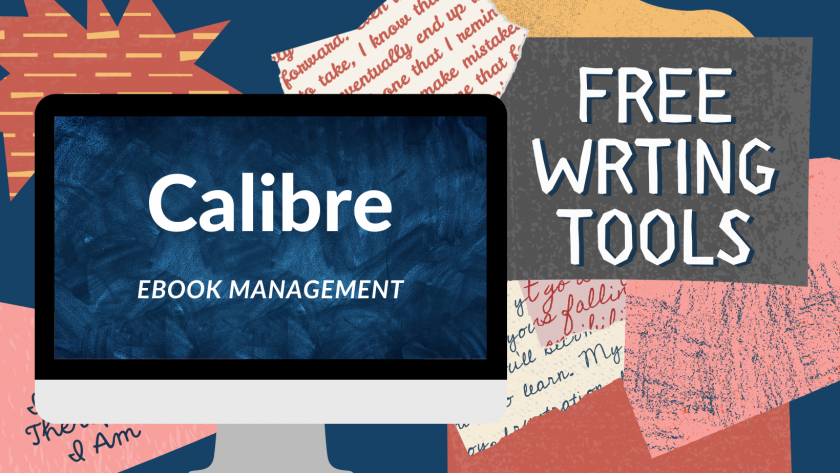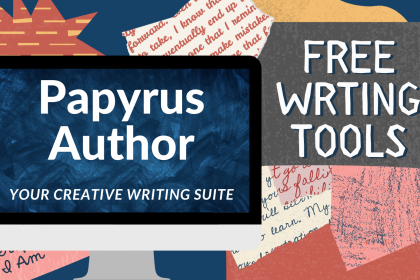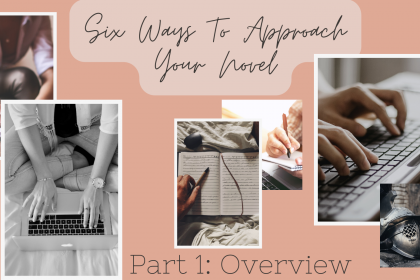This fourth (and probably last, at least for now) installment of the free writing tools series is mostly relevant if you want to self-publish and therefore need to format your manuscript into an EPUB ebook. (On the other hand, even if you plan to publish traditionally, the EPUB format might be a good way to get your manuscript to beta readers and the like) Since Calibre is a whole suit of different tools for EPUBs, we are talking mostly about the Calibre ebook editor here.
Technically speaking, an EPUB file is a ZIP file that contains XHTML, CSS as well as resource files like pictures and fonts. It’s more or less a complete HTML page compressed into a single file. Since most word processing tools have been designed historically do deal mostly with printable documents, Word documents, Google Docs or Pages files (even though they are a compressed format that might contain resources as well) usually are created for a specific paper format, with font sizes, margins etc. to match, so that the printed document fits perfectly onto letter sized, A4 or trade paperback sized paper. EPUBs on the other hand are meant to be readable on a whole lot of different devices with different screen sizes, from ebook reader to desktop computers and smart phones. To ensure that the reading experience is pleasant and the contents fit on the screen nicely, no matter if that screen is large or small, oriented in landscape or portrait , the EPUB layout is flowing and adaptable.
Some writing software (like for example Papyrus Author) already come with an export function for EPUB and with the use of a template create a working EPUB file at the push of a button. The devil is in the details, though. For example, in “Assessment”, the first novel in my Serving Veronica series, there are two emails in the book. In the printed version, I made those emails stand out from the rest of the text by simply using a different font. But with ebooks, the reader can easily change the font to one that is more to their liking, overriding the font chosen by the creator. So I needed to come up with another way to make the emails look different from the rest of the text. I did so by using italics and slightly different margins. I did chose a different font family as well, so as long as the reader does not fiddle with the text settings overwriting the format, they will appear in another font. But even if they don’t, there is still a visual break from the rest of the text through the margins and the use of italics.
Also, I included chapter ornaments, a little graphic under each chapter title. Again, it was easy enough to add the graphics, but to make them appear the right size on the different devices took a bit of fiddling. Sometimes it looked great on a Kindle, but way too small on an iPhone. My small caps worked great in a browser and on most previews, but disappeared on a Kindle etc. It was a long and very frustrating process to get everything to look like I wanted it to look across devices.
Now, I’m a software developer and quite familiar with HTML and CSS. So I kept thinking, instead of having to fiddle with the settings in Papyrus, chose a template, export and hope for the best, it would be so much easier for me if I could just see the source code and make my changes in the underlying CSS and XHTML files directly. And that’s how I discovered the Calibre Editor. It opens the EPUB file, unzips it, shows you the contents and lets you edit the individual files. If you prefer to work with source code instead of a WYSIWYG editor, it makes your life a lot easier.
Theoretically it is possible to build your entire ebook from scratch in the Calibre editor, but it wouldn’t be much fun. The best way to use it, in my opinion, is to build your EPUB as well as possible with a program like Papyrus or Atticus or by using the Draft2Digital epub generator and then open the resulting file with Calibre to fix the nagging small details that are still missing. Whatever software you use for building you EPUB, make sure you test the resulting file with as many different viewers and devices as possible to prevent unwanted surprises. Don’t just rely on the preview your editor gives you. Also, try what happens if you change the font-size, margins etc. on your ebook reader. Does your ebook remain readable?
Some issues don’t have an easy or clean solution, though. I wasn’t really able to solve the problem with the small caps in a satisfying way, for example. I just have to live with the fact that some readers will not get small caps, so in the two places I used them throughout the book, I made sure that the text was also formatted in bold. Another option would have been to just spell it out in all caps instead.
The Calibre Editor is a pretty technical tool, that will be most useful to you if you have some knowledge in HTML and CSS. But even if you don’t, I’d encourage you to open your EPUB (or any other EPUB) with it at least once. It will help you understand how EPUB files work. Calibre is free and open source. Prebuild versions are available for Windows, macOS, Linux, Android and iOS, so you can install it pretty much anywhere. In addition to the editor, the suit contains an ebook Viewer and a library tool that helps you to organize and access all the ebooks on your device.